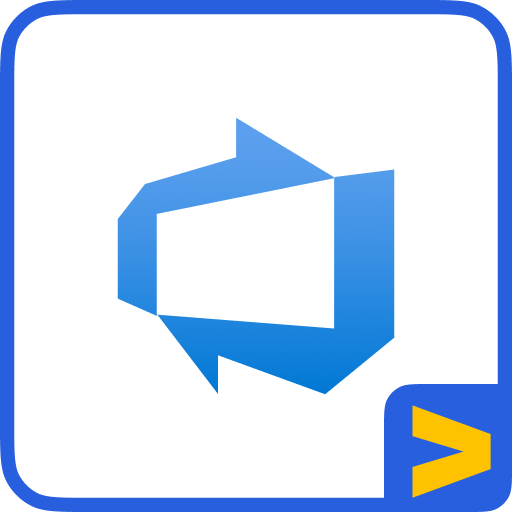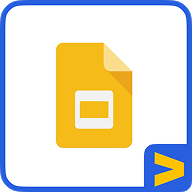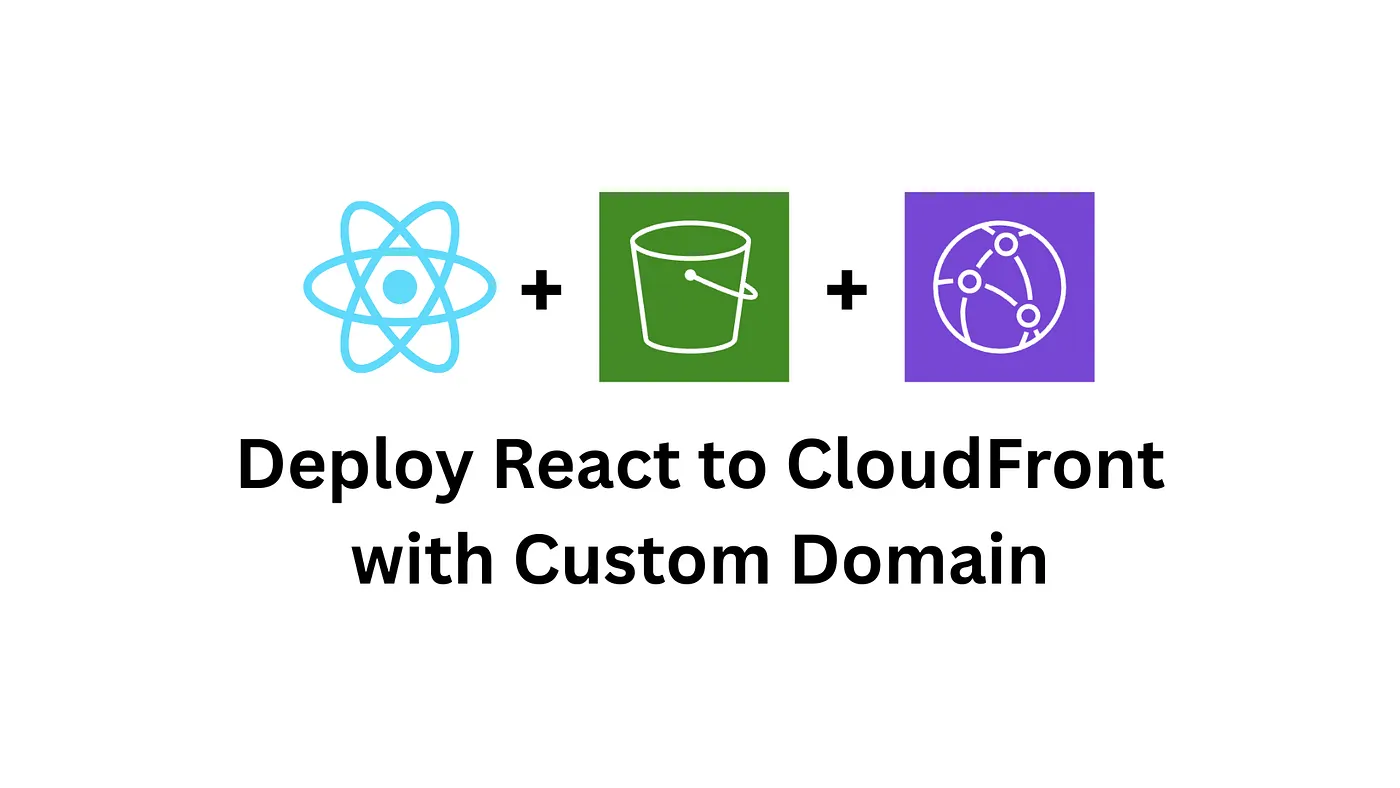Many people and teams use Jira but few people know these cool tips when using Jira. Here are 3 cool tips for simplifying your Jira processes and boosting your effectiveness with Jira.
- Use the “.“ action menu
By clicking the “.” button on your Jira board, you immediately get an action menu that shows you all the possible actions you can take. It gets even better when you select a Jira card and press the “.” button, you immediately see all the actions available for that Jira card from one dialogue window.
You can choose to change the status of the Jira card, attach a file, leave a comment and many more by pressing “.”

The dot action menu is also context-specific, so you get an action menu based on the possible actions for wherever you are in Jira, watch the video for a demo and a better explanation of this.
- Use Jira Automation with Checklists, Pull requests, reviewers and state transitions
Using Jira automation would make managing your Jira issues better, a quick example is using automation to manage your Jira issues between each status change.
My team uses an Issue checklist automation which ensures that before a Jira issue moves from the backlog to the in-progress queue, there is a checklist of things to be done added to the issue. In this instance, if the checklist is empty, the automation returns the issue to the backlog.
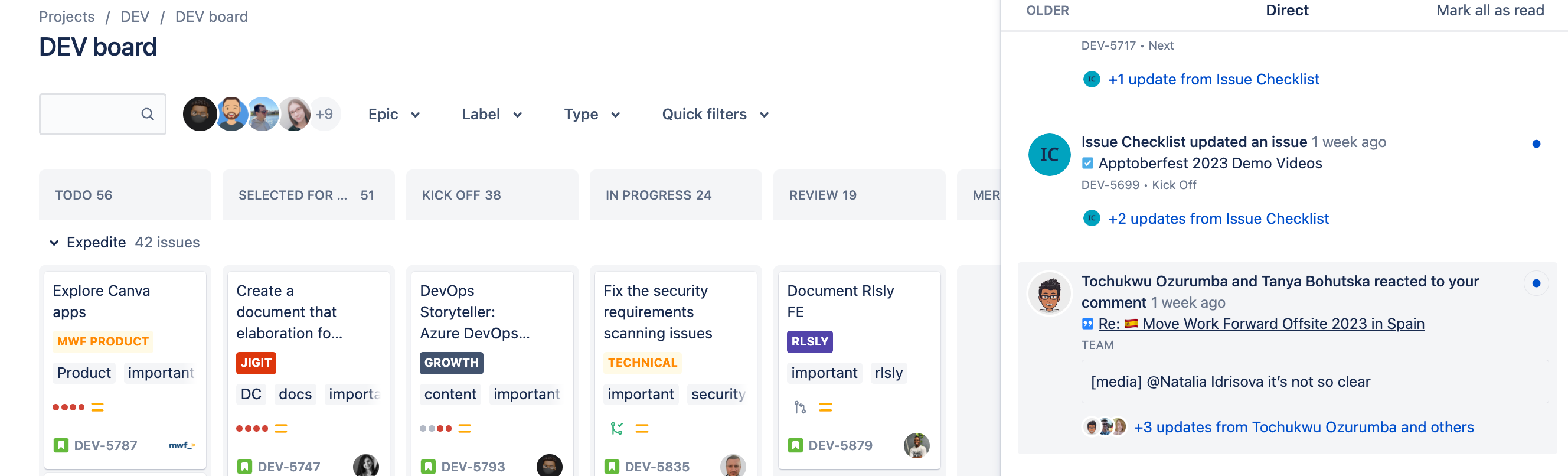
Atlassian provides automation templates you can integrate into your process, you can also create custom automation rules for your Jira boards.
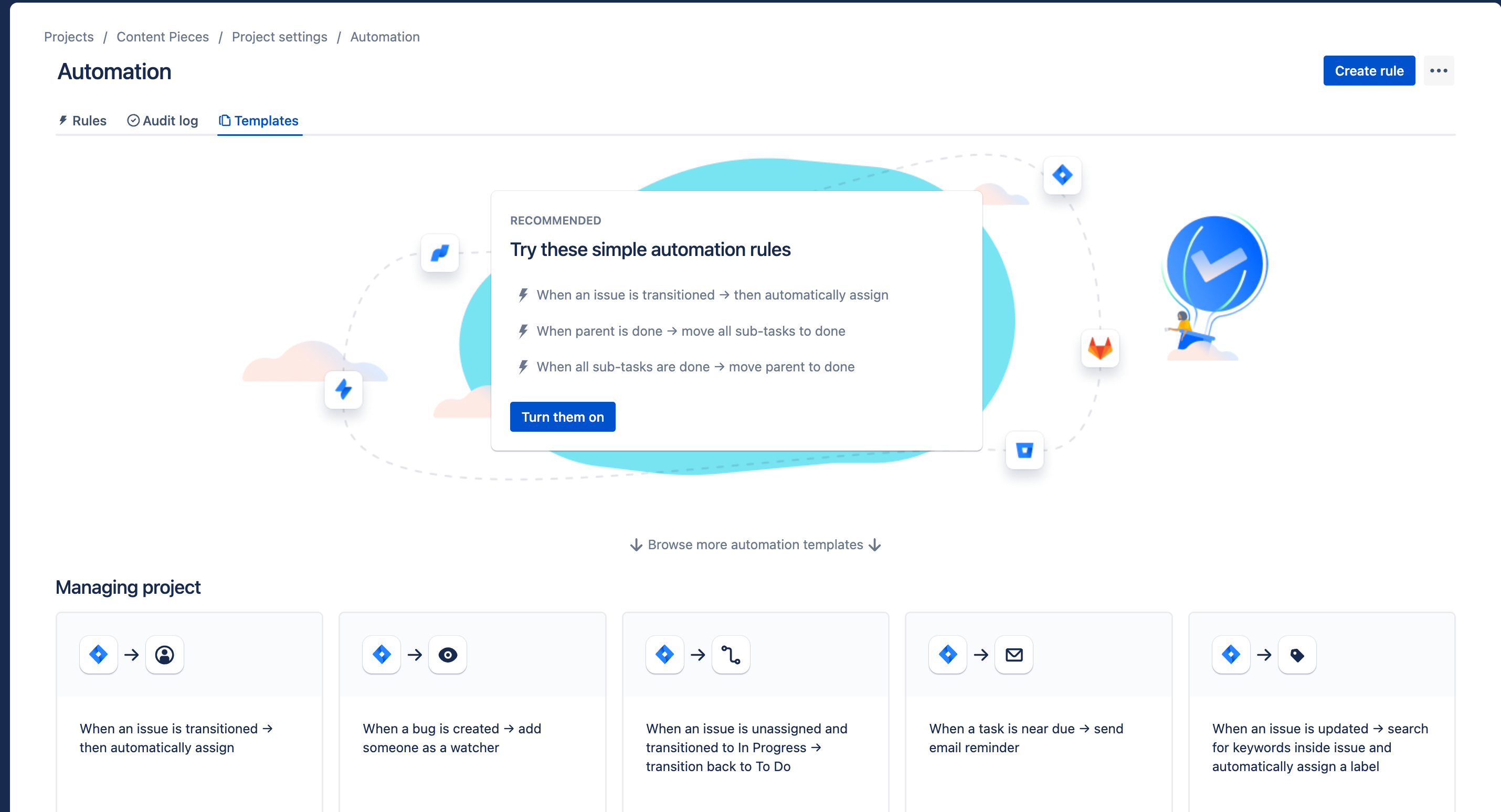
- “/“ - Shortcut for quick search
This can be very helpful when you quickly want to find a Jira issue but can't remember what board or project the issue is on. With the Jira issue number or a specific keyword, you can search to find the issue. By pressing the “/” key on Jira you can immediately switch to the search panel.
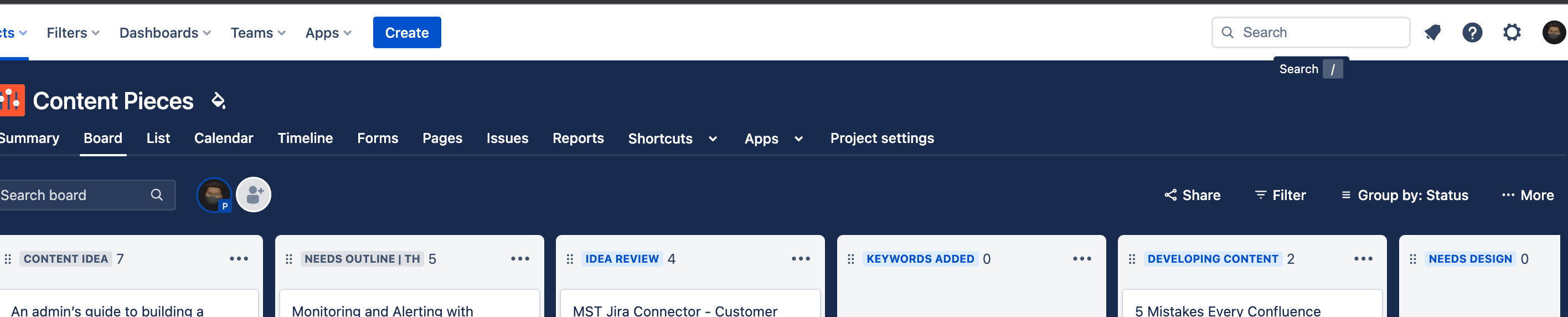
With this function, you can search across your board and different projects on your Jira instance and jump between project boards and Jira issues.

- Bonus Tip: Setup Microsoft Teams notifications only on things that matter
Connect your Microsoft Teams to your Jira so you can get notifications directly on your Microsoft Teams channels for any updates made on your Jira issues. The Advanced Microsoft Teams Jira Connector for example provides extensive notification options, so you only get notified when it is relevant to you or if you choose to follow the issue. You can check it out here - Advanced Microsoft Teams Jira Connector
We hope you find these tips quite helpful for you and your team.
You can watch a video demo of this post here - 3 must know jira tips for productivity