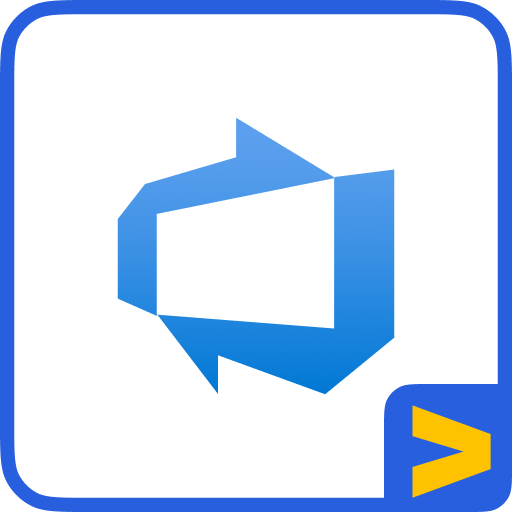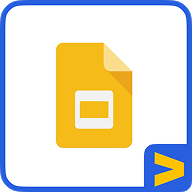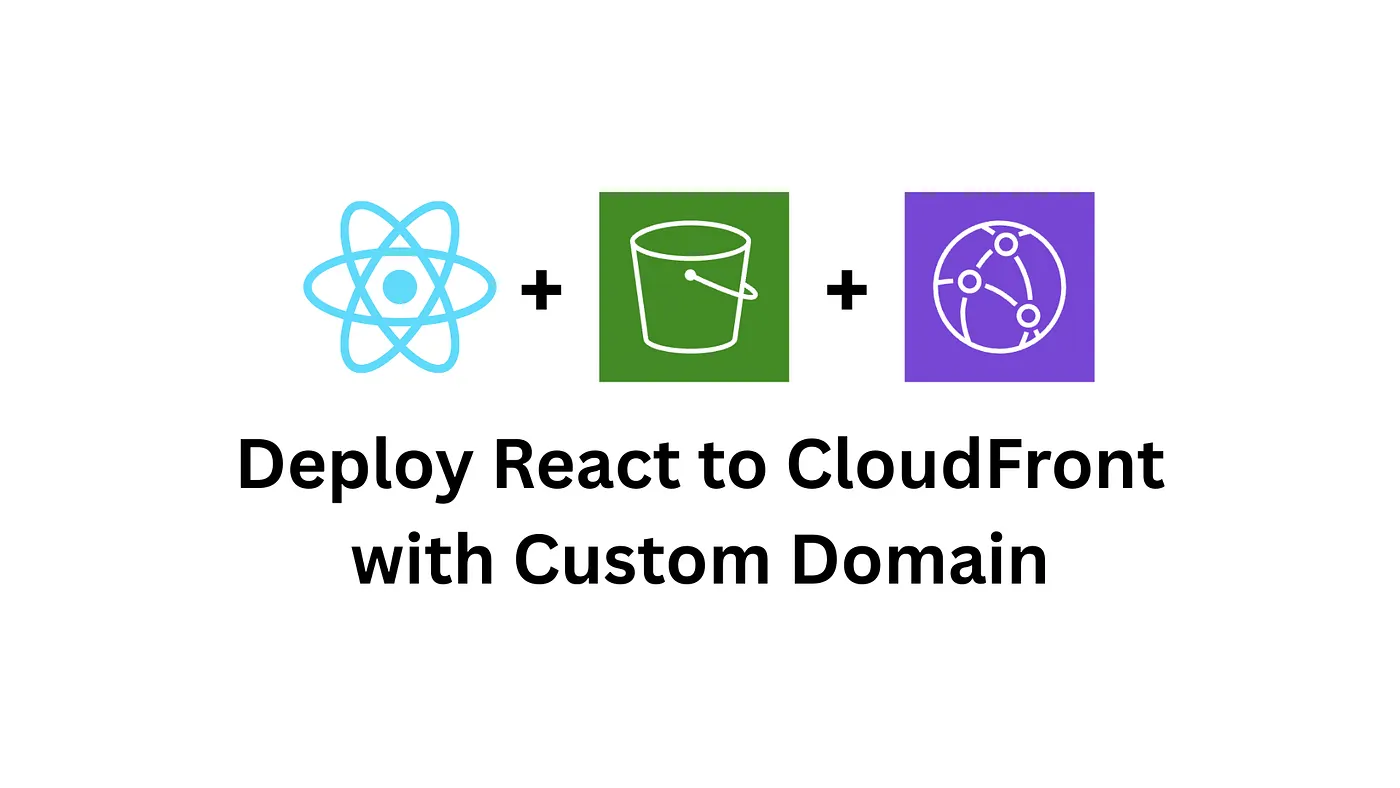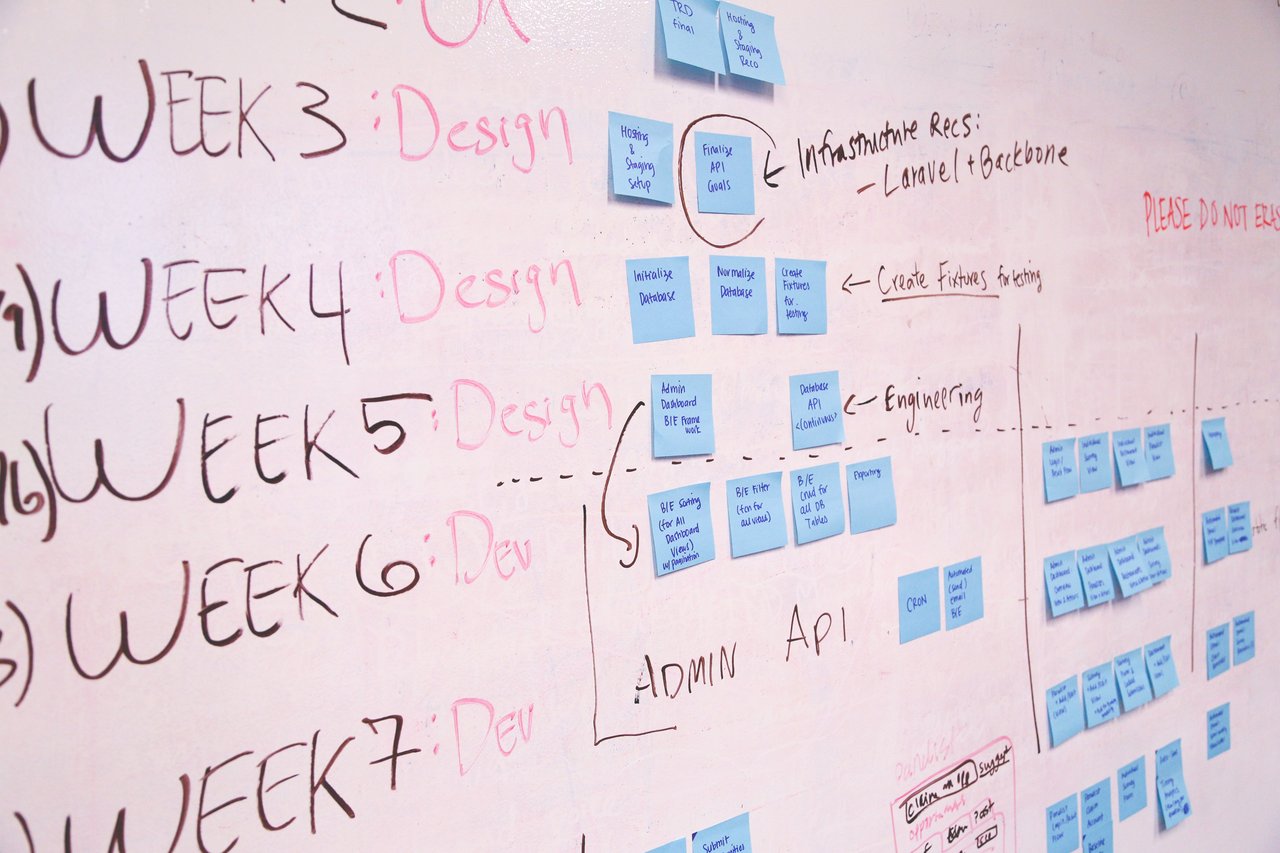
Introducing Project Central.
Jira is an incredibly powerful tool, however it may appear complex if not set up correctly. That’s why we’ve taken the time to help you set up what is called Project Central. Essentially a structure to create a Jira project where each issue represents a project. We’ve designed this approach to simplify the management of a portfolio of projects and provide additional visibility on their progress.
When might you need Project Central?
Here’s some use case examples for when you might need the help of Project Central:
- Leo (Group Product Portfolio Manager) oversees a portfolio of products and projects across a number of countries. It’s important that he is able to monitor his projects, manage priorities and provide timely feedback to teams. It would be ideal if he could receive notifications in Microsoft Teams when projects related to his products and countries are in Pre-establishment work or Executive Committee review statuses.
- Maria del Mar (Leadership Board Assistant) organises Executive Team meetings. It’s important that she gets notified in Microsoft Teams as soon as there are new projects to review in order to align complex schedules of her Executives and Directors.
- Jeff (VP of Growth) needs to align resources between projects when they pass the first board review cycle and therefore Jeff wants to be notified as soon as a new project begins in order to assign the right talent.
- And finally, Michael (CEO) needs to consume project updates on his own without spending unnecessary time pinging people. He uses Microsoft Teams on-the-go and reads project updates between his meetings or whilst commuting.
Why would you want to do this?
Here are a few reasons why you or your organisation may consider a Project Central approach.
- You need to report on multiple projects weekly or monthly
- You want to understand the current projects in flight as well as their status
- You want to quickly grasp the current situation of a project with an option to dig deeper
- You want to get notified about updates to the project(s) you care about
How does Project Central work? Let the fun begin!
Firstly, we need to create a new project and name it Project Central with PC as a project code.
We start with a set of projects that are in Backlog. 🗻 🏔
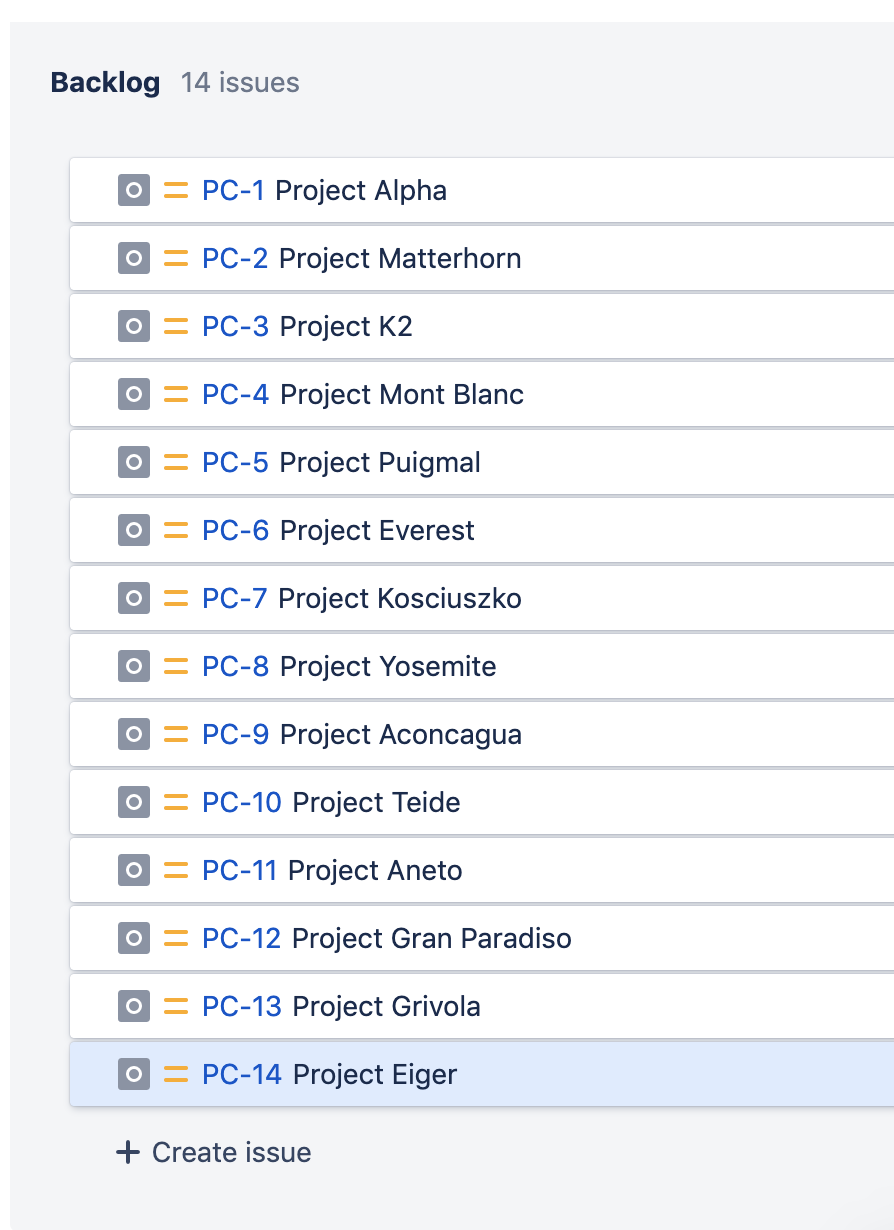
We also need to configure a few custom fields to reflect our needs. Here is how the project could look like before we start:
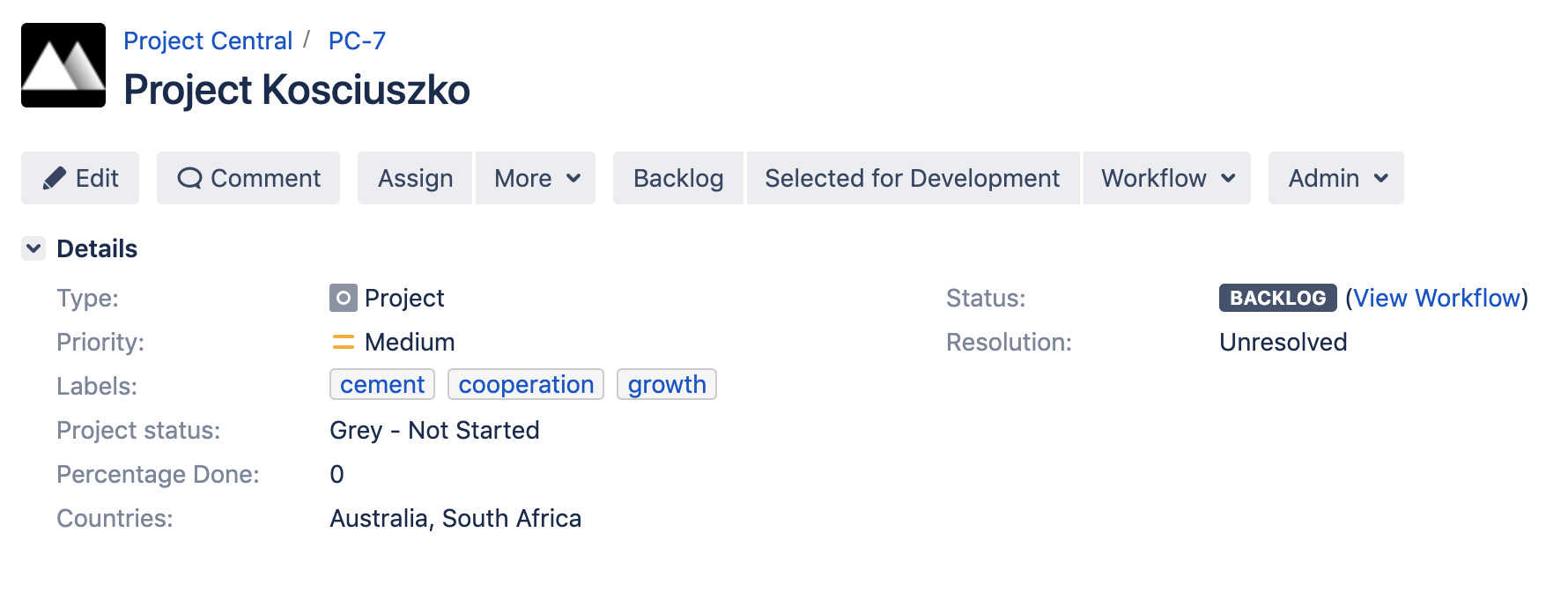
And the people on the project look like this (where Assignee is the Project Owner):

At the beginning of the year our teams pulled in some projects to get them started:
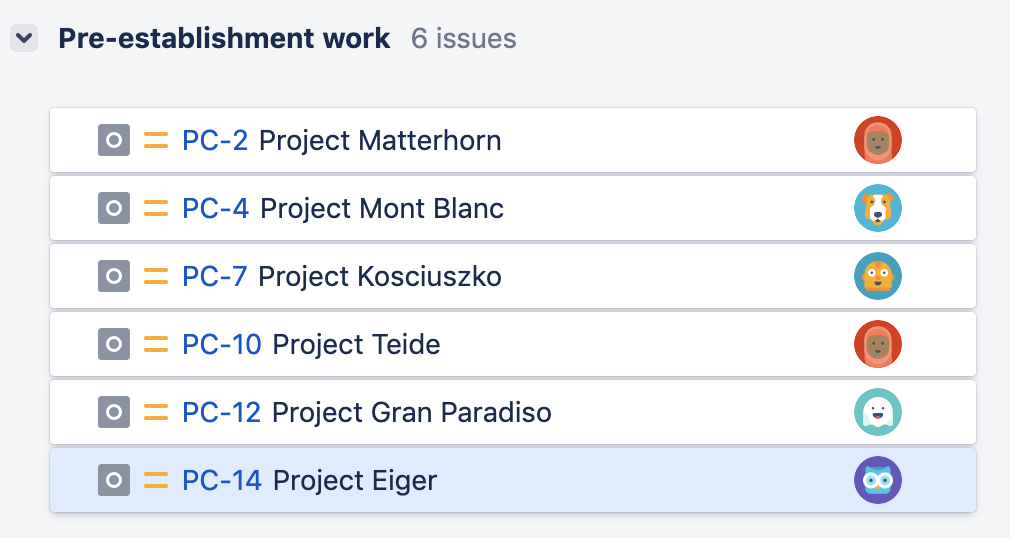
Now it’s time to get project updates in Microsoft Teams. The admin configures the Incoming Webhook:

And creates a rule using Microsoft Teams Jira Connector to get updates going:
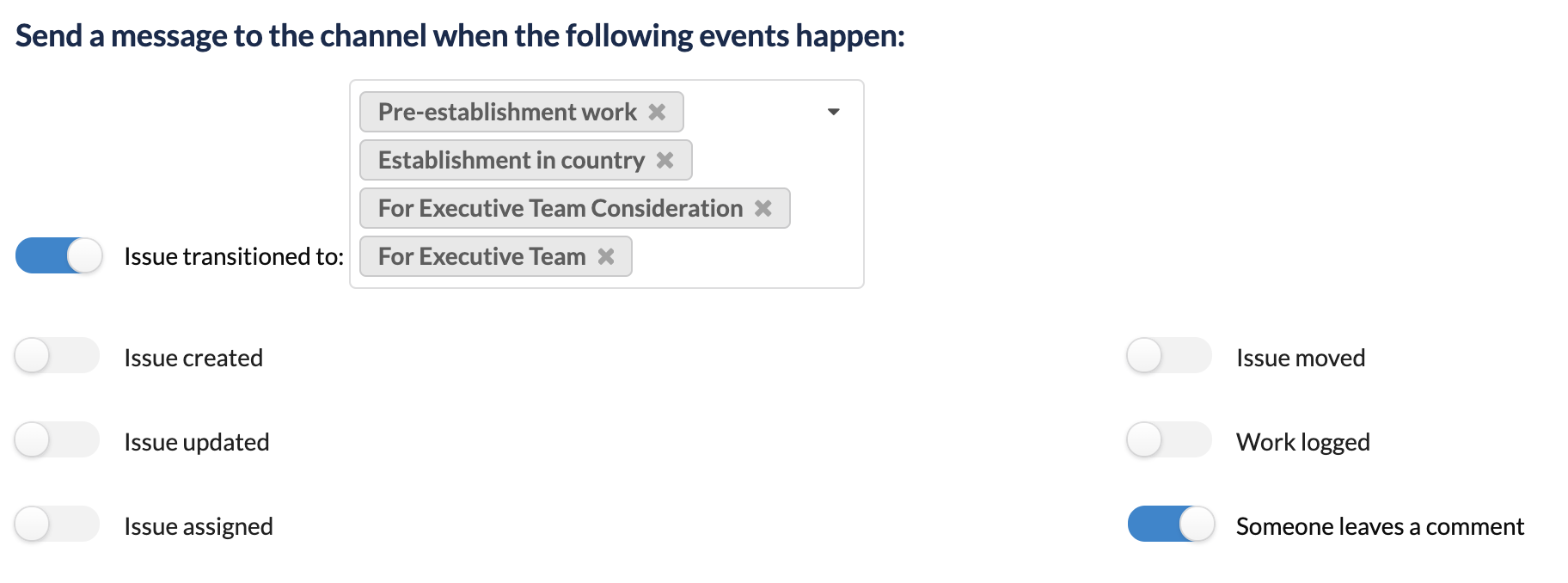
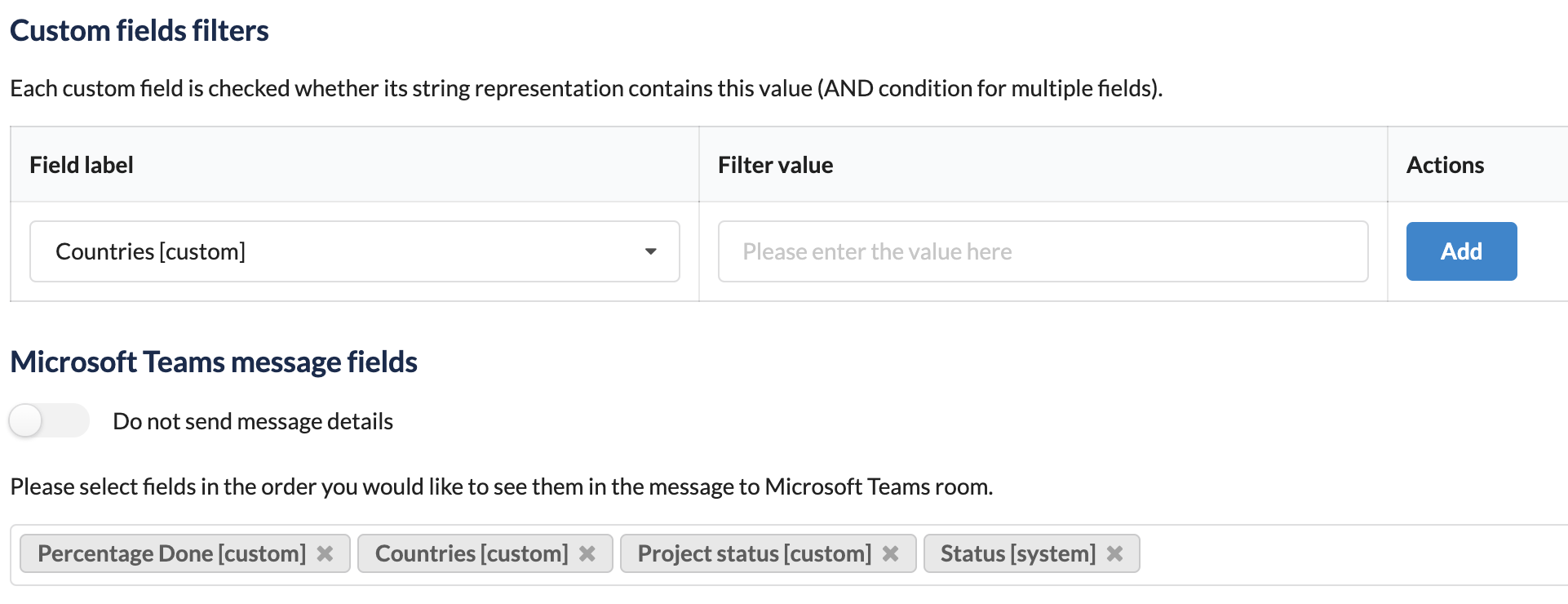
After some hard work we see the updates are rolling in:
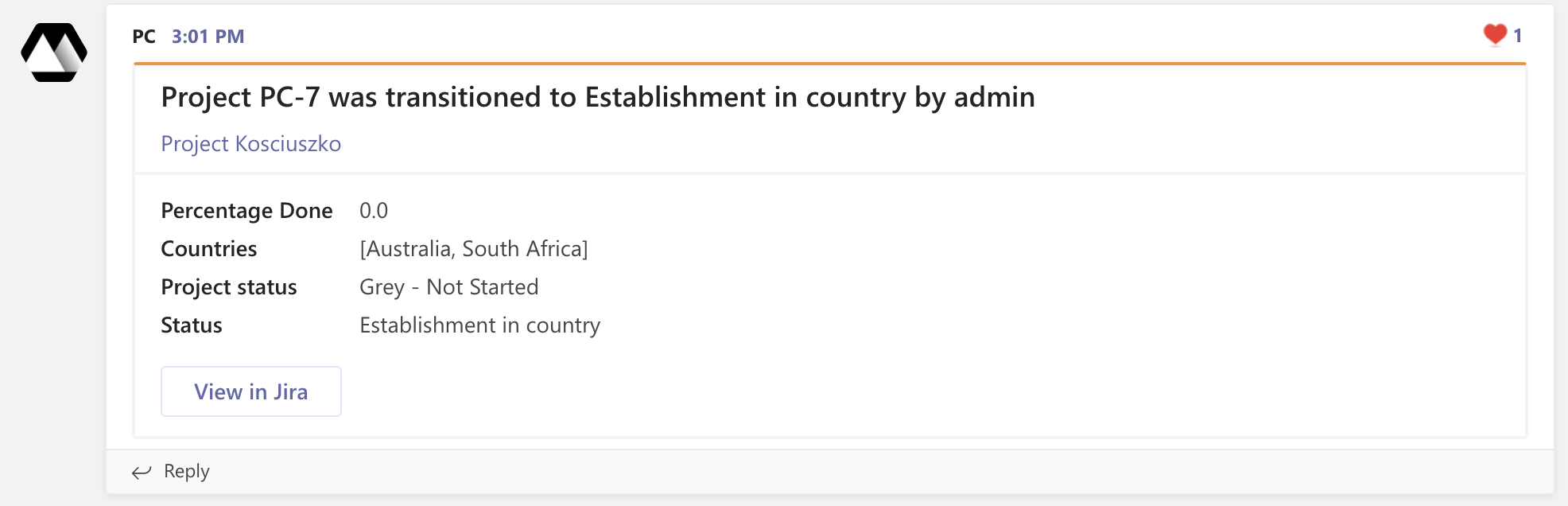

A few months have passed and some executive members couldn’t make the meetings, so we clearly see that there is a problem:
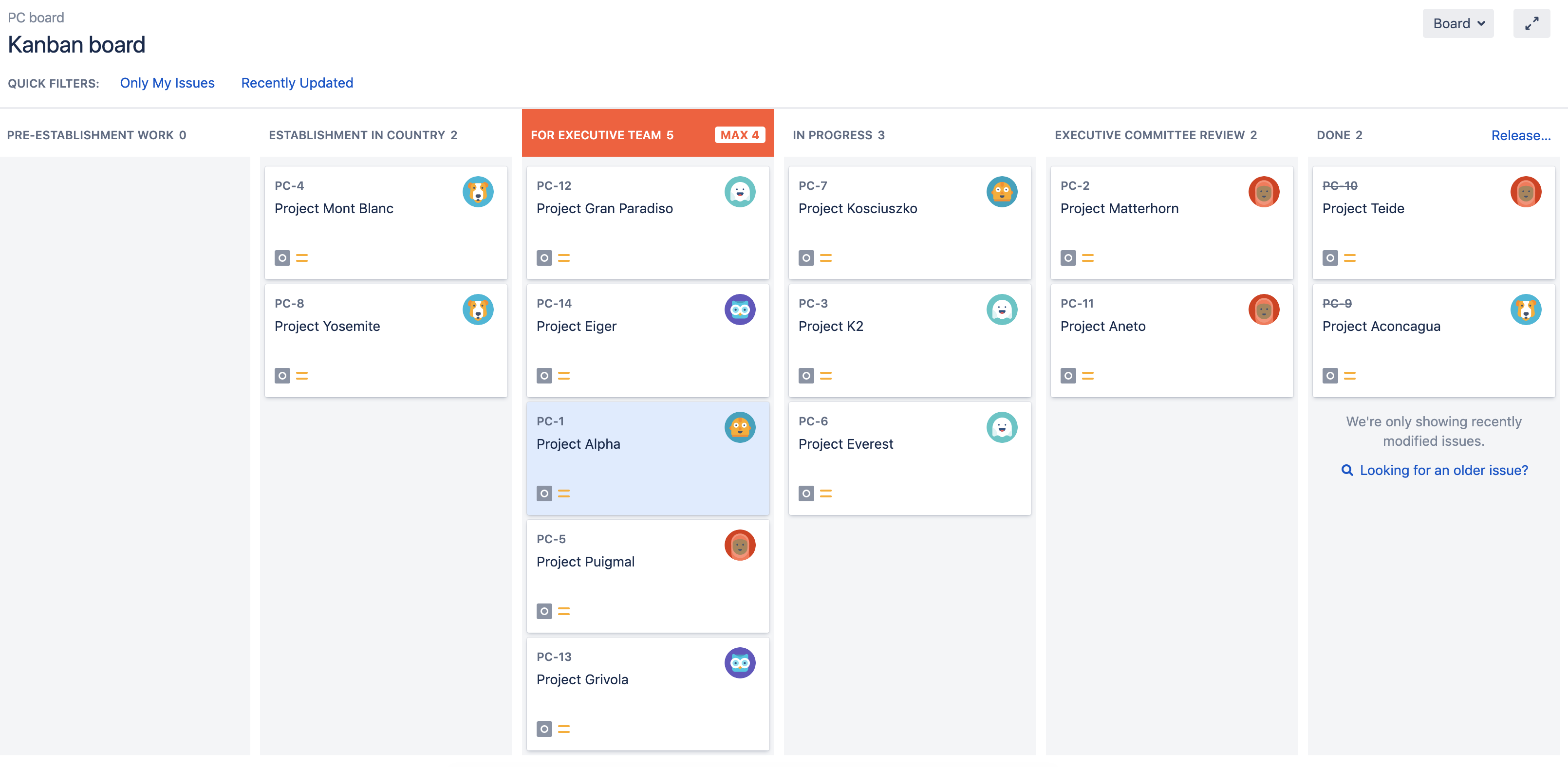
Michael, the CEO, raises this question and makes sure he gets notified when the Executive team needs to provide feedback. His configuration for Microsoft Teams notifications looks much simpler and straight forward:
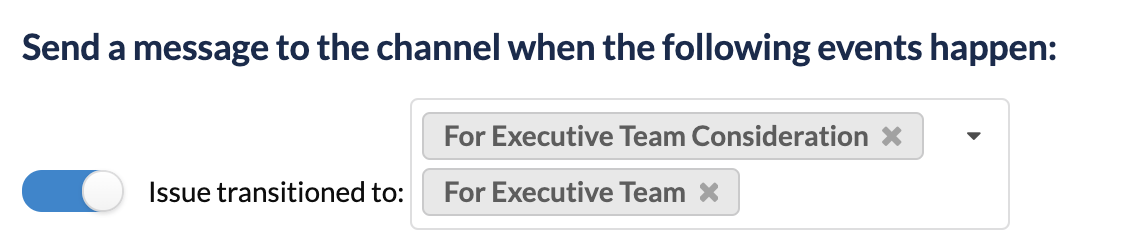
He also cares about projects at risk:

And we want to easily see who is involved:

Michael reviews his updates feed on the way to the office:
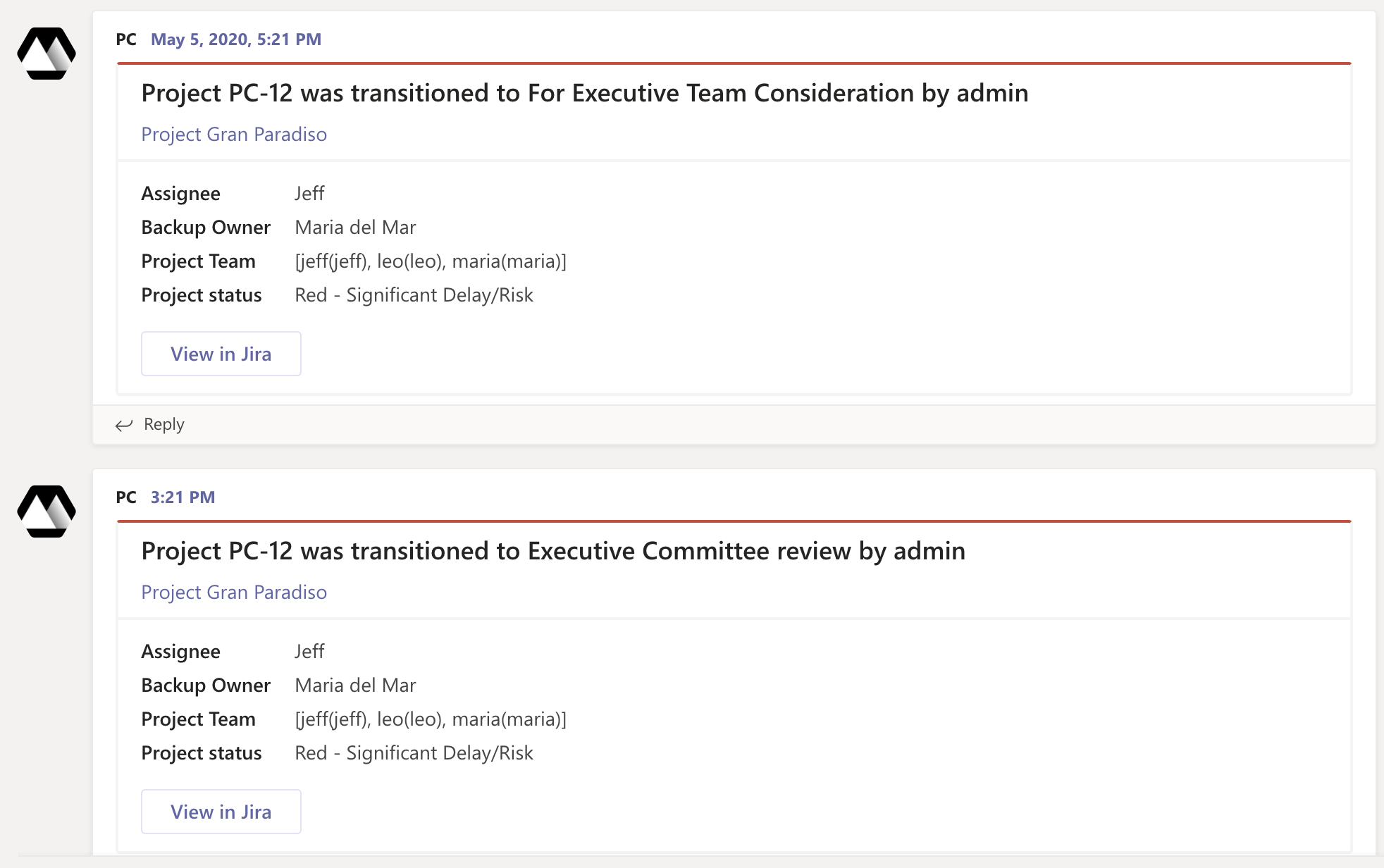
Gran Paradiso project gets bumped up as well in Jira:
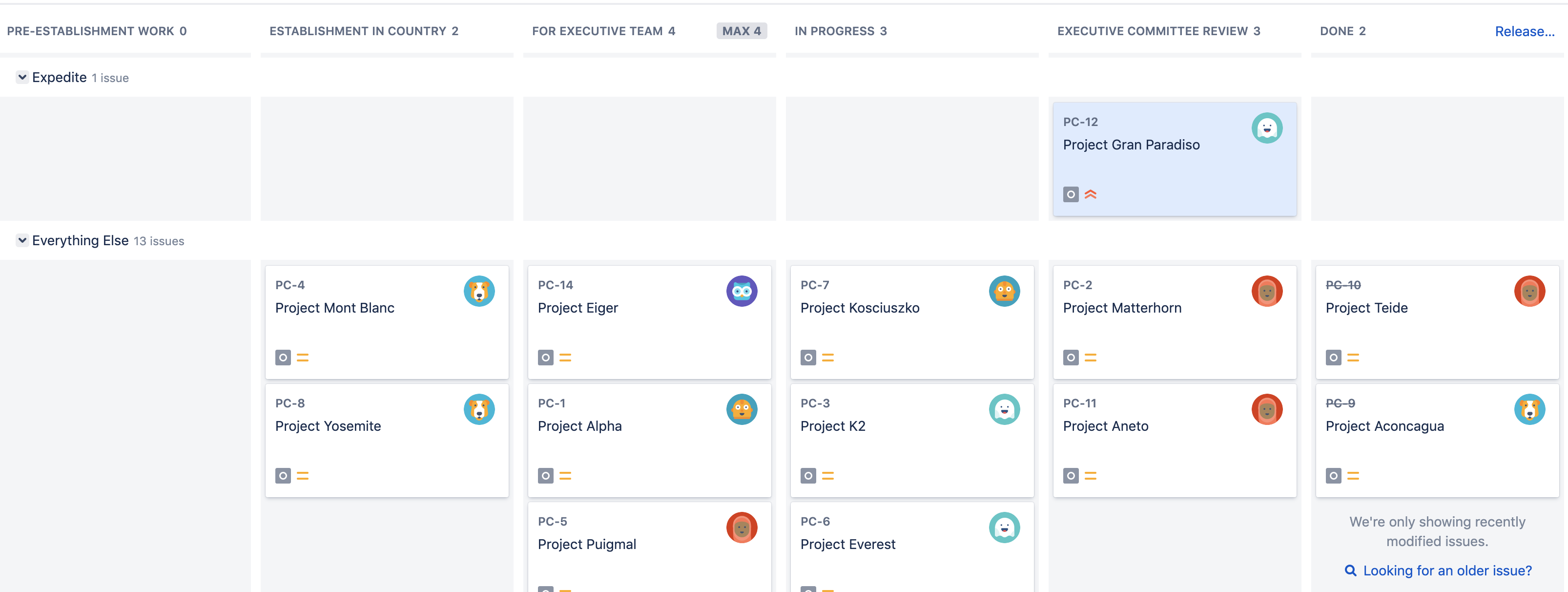
As you can see - with Jira’s Project Central and Microsoft Teams Jira Connector, it’s easy to stay on top of your projects.
Welcome to our world and let’s Move Work Forward together!